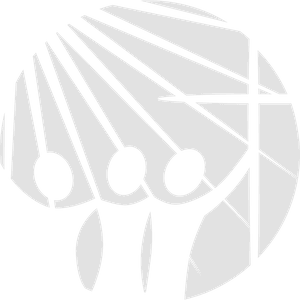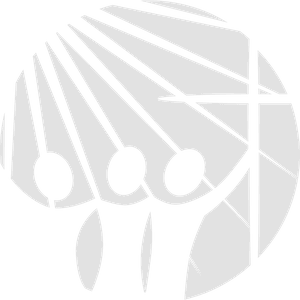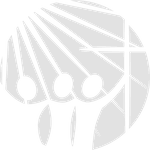Save Plainfield UMC to Your Home Screen
The best way to learn about all things Plainfield UMC is right here at pumc.org. Here, you'll find recent messages, be able to request prayer, contact us, give online and even register for upcoming events.
But did you know you can actually add pumc.org right to your phone's home screen -just like an app? This way, the latest info will always be right at your fingertips. Check below for device-specific instructions to get started!
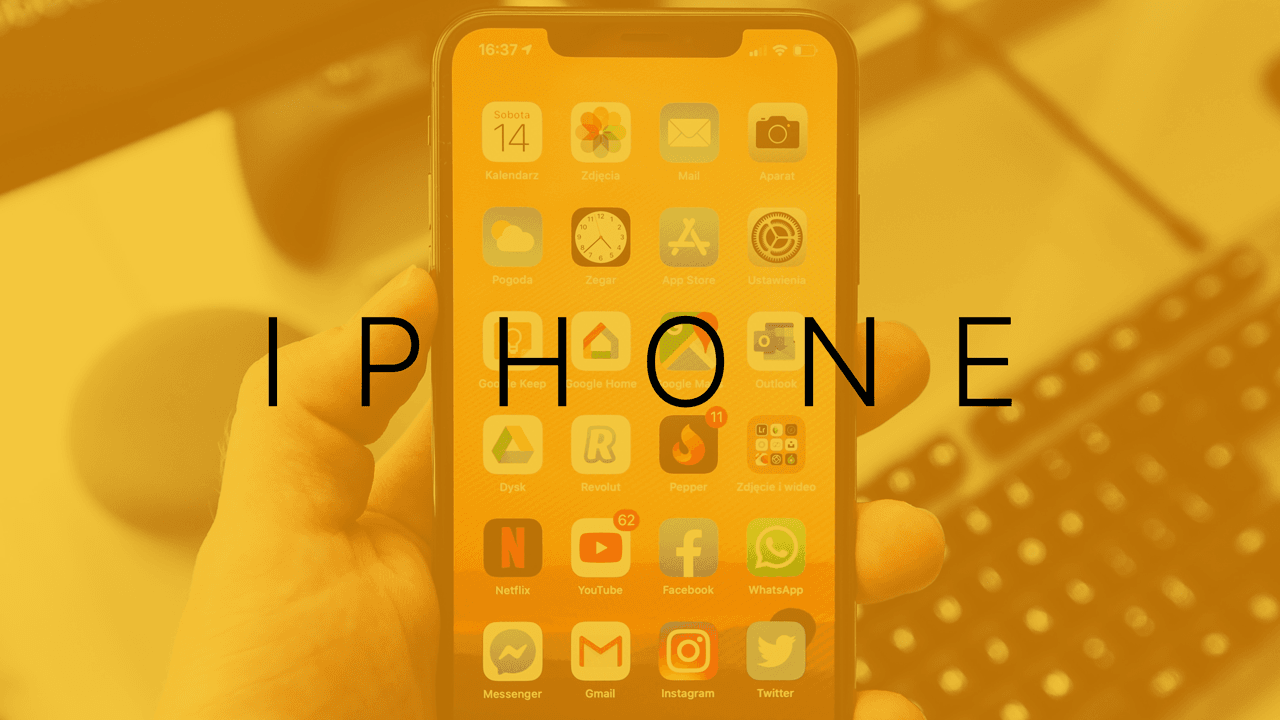
FIRST, NAVIGATE TO WWW.pumc.org ON YOUR SAFARI BROWSER.
- At the bottom of the screen you'll see an icon depicting an arrow that looks like it's trying to get away from a square. Tap this button.
- Once tapped you will have a few options. Swipe left on the bottom row until you see the "Add to Home Screen" option. Select this one.
- You'll be asked to choose a name for the home screen icon; hit 'add' in the top left when you've picked one. When you're done it'll show up on your home screen and you'll have Plainfield UMC right there on your home screen!
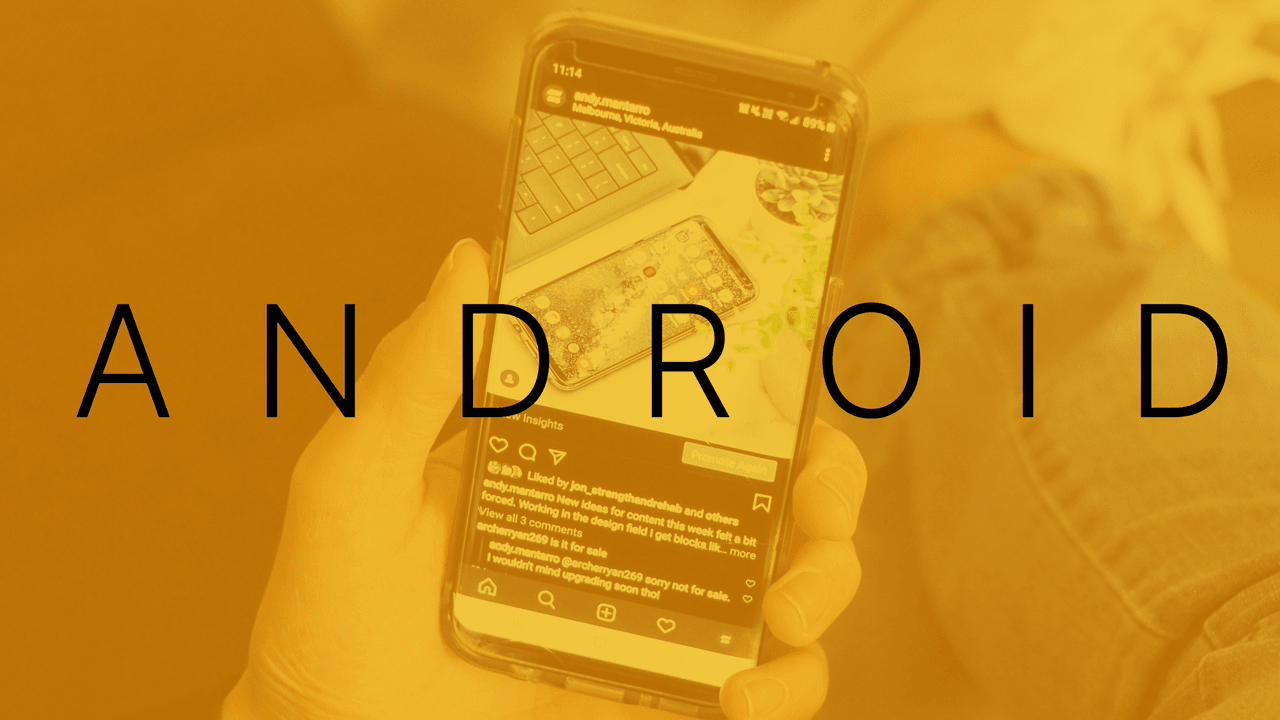
FIRST, NAVIGATE TO WWW.pumc.org ON YOUR internet BROWSER.
- Then touch the overflow button (three vertical dots) and select Add to Home Screen.
- All you have to do is touch Add and the site will join your other apps and widgets.
- One recommendation: you can customize the text below the icon, Just touch the text inside of the Add to Home Screen box and change it up. When you're done it'll show up on your home screen and you'll have Plainfield UMC right there on your home screen!